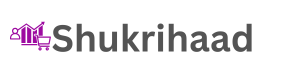When shopping for a new computer, the process can feel overwhelming. With countless options available, making the right choice requires careful consideration of your needs, budget, and technical specifications. Whether you’re a student, gamer, or professional, this guide will help you learn how to get the best computer that perfectly suits your requirements.
Table of Contents
- Why Choosing the Right Computer Matters
- Step 1: Define Your Needs
- Step 2: Understand the Key Components
- Step 3: Set a Budget
- Step 4: Research the Best Brands and Models
- Step 5: Consider Future Proofing
- Tips for Buying Computers Online vs. In-Store
- Final Thoughts
Why Choosing the Right Computer Matters
Your computer is more than just a device—it’s a tool that powers your productivity, entertainment, and creativity. Choosing a system that fits your needs can enhance your experience, save time, and prevent unnecessary expenses. Knowing how to get the best computer involves understanding both your immediate requirements and future demands.
Step 1: Define Your Needs
Before you start comparing specifications, determine how you will use the computer. Common categories include:
- Basic Use: Web browsing, social media, streaming, and document editing.
- Creative Work: Graphic design, video editing, music production, or 3D rendering.
- Gaming: Playing demanding AAA games or engaging in e-sports.
- Professional Use: Software development, data analysis, or other specialized tasks.
For example, a student may prioritize portability and battery life, while a gamer will need a high-performance GPU.
Step 2: Understand the Key Components
1. Processor (CPU)
The CPU is the brain of your computer. Popular options include Intel Core and AMD Ryzen processors. For light tasks, an Intel Core i3 or AMD Ryzen 3 will suffice. However, intensive tasks require an i7/i9 or Ryzen 7/9.
2. Graphics Card (GPU)
Gamers and creative professionals should opt for dedicated GPUs like NVIDIA RTX or AMD Radeon. Integrated graphics are sufficient for basic tasks.
3. RAM
RAM influences multitasking. A minimum of 8GB is recommended for everyday use, but 16GB or more is ideal for gaming and professional software.
4. Storage
Choose between HDD, SSD, or a hybrid setup. SSDs are faster and more reliable but pricier. For general users, 512GB SSD storage is a good starting point.
5. Display
Consider resolution, refresh rate, and size. A Full HD (1920×1080) screen is standard, but creatives and gamers may benefit from 4K displays or higher refresh rates.
6. Ports and Connectivity
Check for USB-C, HDMI, Thunderbolt, and Wi-Fi 6 compatibility to ensure smooth connectivity with other devices.
Step 3: Set a Budget
Knowing your budget helps narrow your options.
- Entry-Level (Under $500): Suitable for basic use.
- Mid-Range ($500-$1200): Ideal for students, office use, and light gaming.
- High-End ($1200+): Designed for gaming, heavy multitasking, and creative work.
Pro Tip: Look for seasonal deals or refurbished models to save money while getting premium features.
Step 4: Research the Best Brands and Models
Brands like Apple, Dell, HP, ASUS, and Lenovo consistently produce reliable computers. Depending on your preferences, consider:
- Apple: Known for its seamless macOS experience and design quality.
- Dell and Lenovo: Renowned for durability and business laptops.
- ASUS and MSI: Popular among gamers and creatives for their powerful hardware.
Tools for Research
- Check review websites like CNET, TechRadar, or PCMag.
- Watch video reviews to see the computer in action.
Step 5: Consider Future Proofing
Technology evolves rapidly. Investing slightly above your current needs ensures your computer remains relevant for years. Key considerations:
- Upgradeability: Choose models that allow RAM or storage upgrades.
- Software Compatibility: Ensure the OS and drivers will support future updates.
- Warranty and Support: opt for extended warranties or on-site repairs if available.
Tips for Buying Computers Online vs. In-Store
Online Shopping
- Pros: Wider selection, better deals, and convenient delivery.
- Cons: Limited physical inspection and potential shipping delays.
In-Store Shopping
- Pros: Immediate availability and hands-on testing.
- Cons: Smaller inventory and higher prices